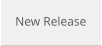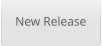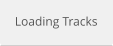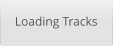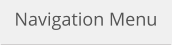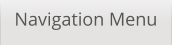SongerPro
Professional Backing Track Player for Android
Latest Release Version 9.5.0
SongerPro now includes the ability to play back
MP4 files which gives the ability to display video
files.
The main reason for this inclusion is so SongerPro
can now play video karaoke files which is
something I’m constantly asked about probably
since I first released the app!
Whilst I realise this is not to everyones taste as
some karaoke tracks can leave a lot to be desired
in terms of quality there are some very good ones
available from people like Karaoke Version, a
company that specialises in creating backing
tracks.
Playing back the ever popular CD+G format of
karaoke files is a very specialised format and over
the years I have been unsuccessful in finding a
decent decoder to include in SongerPro so I have
decided to go down the video route instead.
I know quite a lot of users already possess large
numbers of CD+G files and so I have come up
with a solution to convert these files into MP4
files by designing a Windows app which is capable
of just that!
Meet my aptly named CDG2MP4 Converter….


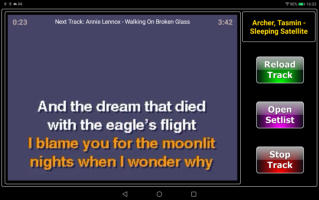
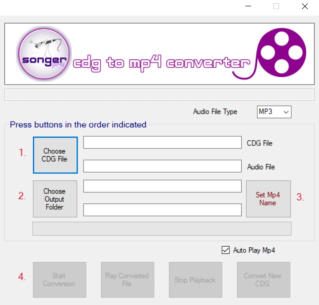
Instructions on how to use the converter…
1. First Download the ZIP file on to your PC/Laptop from my downloads page and unzip the
folder onto your desktop.
2. The folder contains the CDG2MP4Converter exe file and another folder called bin - there is
no requirement to install the executable file - thereby making it fully portable.
3. Next create a folder on your desktop and name it something like Converted Files.
4. Double click the CDG2MP4Converter.exe file and you should then see the above
application screen.
5. I am assuming you already have some files already on your computer (IE; CDG and a
matching Audio file) so click the Choose CDG File button and locate the file you want, once
chosen the CDG and the Audio file boxes will populate with the file locations.
6. Next click on the Output Folder button and choose the folder you created.
7. Next click the Set MP4 Name button - this will by default populate the output name the
same as the input name - if you want to call it something else just edit the name in the box.
8. OK! lets rock and roll - press the Start Conversion button - the conversion will take a couple
of minutes but it is quite quick and the outputted MP4 file will appear on screen in the VLC
player - thats it!
The converted file will be placed in your chosen output folder, the file size will vary depending
on what audio input file you have chosen.
Just copy the converted file into SongerPro chosen track directory and refresh the database
from the Option screen.
SongerPro will automatically recognise the file when you select it and will open up MP4 player
page.
GOOD LUCK!
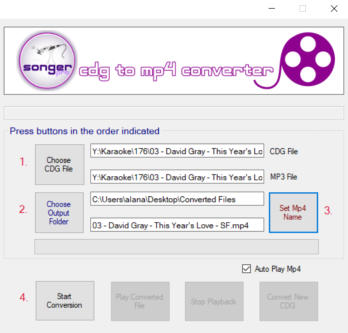
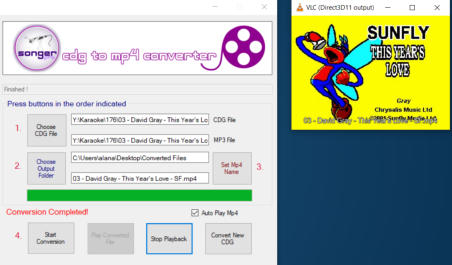
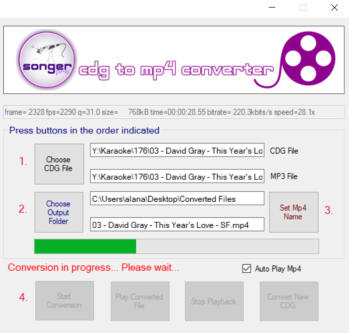
Added different file types to
converter
You can now convert WAV, FLAC
and M4A files.


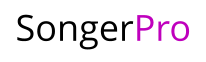
Professional Backing Track Player for Android
Latest Release Version 9.5.0
SongerPro now includes the ability to play back MP4 files
which gives the ability to display video files.
The main reason for this inclusion is so SongerPro can now
play video karaoke files which is something I’m constantly
asked about probably since I first released the app!
Whilst I realise this is not to everyones taste as some
karaoke tracks can leave a lot to be desired in terms of
quality there are some very good ones available from
people like Karaoke Version, a company that specialises in
creating backing tracks.
Playing back the ever popular CD+G format of karaoke files
is a very specialised format and over the years I have been
unsuccessful in finding a decent decoder to include in
SongerPro so I have decided to go down the video route
instead.
I know quite a lot of users already possess large numbers
of CD+G files and so I have come up with a solution to
convert these files into MP4 files by designing a Windows
app which is capable of just that!
Meet my aptly named CDG2MP4 Converter….


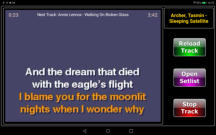
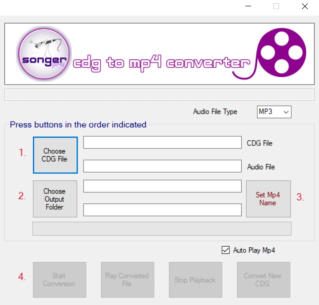
Instructions on how to use the converter…
1. First Download the ZIP file on to your PC/Laptop from
my downloads page and unzip the folder onto your
desktop.
2. The folder contains the CDG2MP4Converter exe file
and another folder called bin - there is no requirement to
install the executable file - thereby making it fully portable.
3. Next create a folder on your desktop and name it
something like Converted Files.
4. Double click the CDG2MP4Converter.exe file and you
should then see the above application screen.
5. I am assuming you already have some files already on
your computer (IE; CDG and a matching Audio file) so click
the Choose CDG File button and locate the file you want,
once chosen the CDG and the Audio file boxes will
populate with the file locations.
6. Next click on the Output Folder button and choose the
folder you created.
7. Next click the Set MP4 Name button - this will by
default populate the output name the same as the input
name - if you want to call it something else just edit the
name in the box.
8. OK! lets rock and roll - press the Start Conversion
button - the conversion will take a couple of minutes but it
is quite quick and the outputted MP4 file will appear on
screen in the VLC player - thats it!
The converted file will be placed in your chosen output
folder, the file size will vary depending on what audio
input file you have chosen.
Just copy the converted file into SongerPro chosen track
directory and refresh the database from the Option
screen.
SongerPro will automatically recognise the file when you
select it and will open up MP4 player page.
GOOD LUCK!
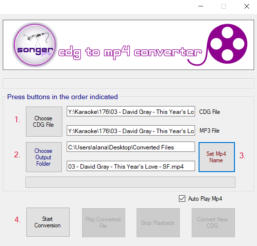
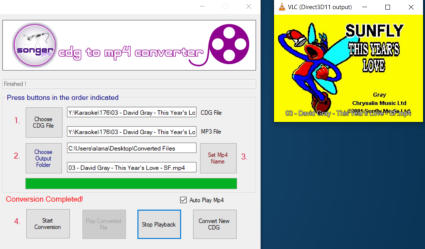
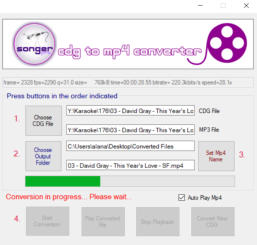
Added
different file
types to
converter
You can now
convert WAV,
FLAC and M4A
files.