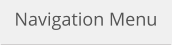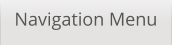SongerPro
Professional Backing Track Player for Android
Adding Lyrics - Text Files and LRC Files

Using the Lyric Finder to add lyrics
By far the easiest way to add lyrics to your tracks is to use the Lyric Finder as follows:
1. First open the Options screen and press the Lyric Location button then choose where
you want to store your lyrics - choose the location you set for your tracks - IE; SD Card or
Internal Storage. If you choose the SD Card option SongerPro will automatically create a
folder called Lyrics and copy any existing lyrics (including the Demo Track lyrics) into it.
Now place a tick in the Enable Lyric Search box and when finished press the Save Settings
button.
2. When you select a track and then
press the Show Lyrics button SongerPro
will look for a matching lyric file to load
and if one does not exist it will ask if you
want to search for one.
If you reply YES then you will be taken to
the following Lyric Search page.
The Song Title box will be automatically
filled with the name of your track -
please edit this if it does not reflect the
songs true title.
Now press the Song Title button at the bottom of the page and let it do its thing!
*You will require a good Internet Connection for this to work!
If the search was successful the results will be shown displayed as a list, select the result
you want to view by placing your finger on it for a couple of seconds - the Lyrics should
display in a message box and if you are happy with the result, choose which format you
want to save them in - either a Text file (for scrolling lyrics) or as a LRC file for displaying
timed lyrics (see Here for more details about this format).
Once saved, the Lyric Search page will close and you will be returned back to the
Playscreen page - pressing the ‘Show Lyrics’ button will either now display the lyrics (if
using the text file format) or (if you are using the LRC format) it will ask if you want to use
the built in editor to set/adjust the files time stamps.
This feature can return good results but sometimes you may have to trim the song titles
a little or even revert to the artists name, band name etc..

Adding Lyrics Manually
Of course you can use your own text files and just paste them into the Lyrics folder,
either the one located in the Internal Storage or the SD Card.
There are however a few stipulations for them to work correctly.
1. The lyric file must be a .txt file NOT a doc or docx etc
2. The filename must match the Track name EXACTLY no extra spaces or punctuation.
Example:
Wonderful Tonight.mp3
Wonderful Tonight.txt
Or if you want the LRC format just change the lyric file extension name from .txt to .lrc
and then after saving use the editor to insert time stamps.


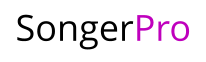
Professional Backing Track Player for Android
Adding Lyrics - Text Files and LRC Files

Using the Lyric Finder to add lyrics
By far the easiest way to add lyrics to your tracks is to use
the Lyric Finder as follows:
1. First open the Options screen and press the Lyric
Location button then choose where you want to store your
lyrics - choose the location you set for your tracks - IE; SD
Card or Internal Storage. If you choose the SD Card option
SongerPro will automatically create a folder called Lyrics
and copy any existing lyrics (including the Demo Track
lyrics) into it.
Now place a tick in the Enable Lyric Search box and when
finished press the Save Settings button.
2. When you select a track and then press the Show Lyrics
button SongerPro will look for a matching lyric file to load
and if one does not exist it will ask if you want to search for
one.
If you reply YES then you will be taken to the following Lyric
Search page.
The Song Title
box will be
automatically
filled with the
name of your
track - please edit
this if it does not
reflect the songs
true title.
Now press the Song Title button at the bottom of the page
and let it do its thing!
*You will require a good Internet Connection for this to
work!
If the search was successful the results will be shown
displayed as a list, select the result you want to view by
placing your finger on it for a couple of seconds - the Lyrics
should display in a message box and if you are happy with
the result, choose which format you want to save them in -
either a Text file (for scrolling lyrics) or as a LRC file for
displaying timed lyrics (see Here for more details about this
format).
Once saved, the Lyric Search page will close and you will be
returned back to the Playscreen page - pressing the ‘Show
Lyrics’ button will either now display the lyrics (if using the
text file format) or (if you are using the LRC format) it will
ask if you want to use the built in editor to set/adjust the
files time stamps.
This feature can return good results but sometimes you
may have to trim the song titles a little or even revert to the
artists name, band name etc..

Adding Lyrics Manually
Of course you can use your own text files and just paste
them into the Lyrics folder, either the one located in the
Internal Storage or the SD Card.
There are however a few stipulations for them to work
correctly.
1. The lyric file must be a .txt file NOT a doc or docx etc
2. The filename must match the Track name EXACTLY no
extra spaces or punctuation.
Example:
Wonderful Tonight.mp3
Wonderful Tonight.txt
Or if you want the LRC format just change the lyric file
extension name from .txt to .lrc and then after saving use
the editor to insert time stamps.